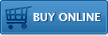Handheld Compatibility
Use the specifications listed below each supported handheld type to determine if your specific handheld meets the criteria required for use with Impatica ShowMate.
BlackBerry Requirements
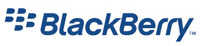
- For PowerPoint presentations: BlackBerry handheld with BlackBerry software 3.8+
- For BlackBerry screen projection: BlackBerry handheld with BlackBerry software 4.2.2+
- Bluetooth or USB enabled
IT Policies for PowerPoint Projection:
The following IT policies must be set as outlined below in order to allow for full USB and Bluetooth capabilities with the ShowMate, Impatica Presentation Viewer and Impatica for PowerPoint BlackBerry Edition:
- For Bluetooth Communication (under the Bluetooth policy section of the IT Policy dialog on the BES):
- Disable Serial Port Profile - set to False. This allows for Bluetooth communication between the ShowMate and the BlackBerry.
- Disable Bluetooth - set to False. This allows for Bluetooth communication between the ShowMate and the BlackBerry.
- Disable Pairing - set to False. This allows the BlackBerry to pair with the ShowMate. In addition, you would have to have turned Bluetooth on within your BlackBerry settings
- For USB projection and Over-The-Air installations:
- Allow third party applications to use serial port - set to True.This allows for USB communication between the ShowMate and the Impatica Presentation Viewer on the BlackBerry.
- Allow third party applications to use persistent store - set to True. This allows the Impatica Presentation Viewer on the BlackBerry to store impaticized presentations.
- Allow third party application downloads - set to True. This allows the Impatica Presentation Viewer to be installed on the BlackBerry over-the-air and also allows for impaticized PowerPoint presentations to be downloaded to the Impatica Presentation Viewer over-the-air.
IT Policies for BlackBerry Screen Projection:
The following IT policies must be set as outlined below in order to allow for full USB and Bluetooth capabilities with the ShowMate and Impatica Screen Projector/Impatica Connector:
- For Bluetooth Communication (under the Bluetooth policy section of the IT Policy dialog on the BES):
- Disable Serial Port Profile - set to False. This allows for Bluetooth communication between the ShowMate and the BlackBerry.
- Disable Bluetooth - set to False. This allows for Bluetooth communication between the ShowMate and the BlackBerry.
- Disable Pairing - set to False. This allows the BlackBerry to pair with the ShowMate.
- For USB projection and Over-The-Air installations:
- Allow third party applications to use serial port - set to True. This allows for USB communication between the ShowMate and the Impatica Screen Projector/Impatica Connector on the BlackBerry.
- Allow third party application downloads - set to True. This allows the Impatica Screen Projector/Impatica Connector to be installed on the BlackBerry over-the-air.
Application Permissions to Enable Screen Projection:
In order to use Impatica viaDock or to allow for screen projection through the ShowMate, you must ensure that your application settings are properly configured by performing the following steps:
- Navigate to Options > Security Options > Application Permissions
- Select Impatica Connector from the list
- Select Edit Permissions, then either:
- set all items under Connections and Interactions to Allow; OR
- set the following specific permissions to Allow:
- Under Connections:
- USB (only if USB connection is required)
- Bluetooth (only if Bluetooth connection is required)
- Phone (required for viaDock only)
- Under Interactions:
- Interprocess Communication or Cross Application Communication on 4.6+ OS (required for viaDock only)
- Keystroke Injection or Input Simulation on 4.6+ OS (required for viaDock only)
- Screen Capturing or Recording on 4.6+ OS
- Security Timer Reset on 4.6+ OS (recommended for viaDock only)
- Under Connections:
Palm Requirements

- Current Palm Smartphones with:
- Palm OS 5.
- Bluetooth enabled.
- Software verified on 680p, 700p and 755p smartphones
Sony Ericsson Requirements
 Please locate your phone in the Sony Ericsson Phone Gallery.
Please locate your phone in the Sony Ericsson Phone Gallery.
Compare the technical specifications outlined for your phone in the Sony Ericsson Phone Gallery to the ShowMate requirements below:
- J2ME Compatible:
- CLDC 1.1 (Connection Limited Device Configuration)/MIDP 2.0 (Mobile Information Device Profile)
- Security Certificate - Thawte Premium Server Certificate (typically installed by the service provider)
- JSR 82 (Bluetooth API)
- JSR 75 (File Connection API)
- Java Platform (JP) 5 or higher with Bluetooth support. Please consult the image below to determine the Java Platform installed on your Sony Ericsson handheld.
- Java Platform (JP) 3 Symbian or higher with Bluetooth support. Please consult the image below to determine the Java Platform installed on your Sony Ericsson handheld.
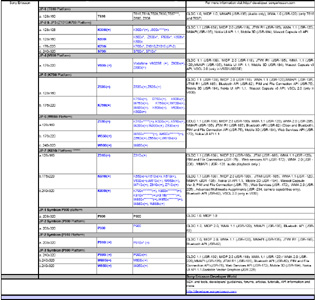
Sony Ericsson Phone Information Chart - Click to Enlarge
Your browser may zoom out to fit the large image on your screen.
Click the large image to view it full size.
Windows Mobile Requirements

- For PowerPoint Projection (Impatica Presentation
Viewer application), Windows Mobile Smartphone and Pocket
PC running Windows Mobile 2003 or later and Windows or
Broadcom/Widcomm Bluetooth stack
- e.g. Symbol devices that use a StoneStreet Bluetooth stack would not be supported.
- Note: Devices running Windows Mobile 2003
second edition Version 4.21.1088 and the Broadcom
Bluetooth stack are known to not work with the ShowMate.
- For Screen Projection (Impatica Screen Projector
application), Windows Mobile Smartphone or Pocket PC running
Windows Mobile 5 or later, Windows or Broadcom/Widcomm
Bluetooth stack and supports frame buffering
- e.g. Symbol devices, due to the StoneStreet Bluetooth stack, and HP iPAQ hx2410 devices as they do not support frame buffering (frame buffering is generally not available in older devices that, although upgraded to a supported operating system, do not provide frame buffering capabilities).
Additional Resources
Downloads:
- Product Sheet (.PDF)
Specifications:
- 3.5" x 2.5" x 1"
- Output: SVGA (up to 800 x 600)
More info >> - Input: USB (BlackBerry only) or Bluetooth
- Power: International power adapter included
- Warranty: One year limited
Handheld Requirements
- BlackBerry® handheld with BlackBerry software 3.8 or later; software 4.2.2 or later for screen projection; or
- Palm OS® smartphone with Palm OS 5 and Bluetooth enabled; or
- Sony Ericsson® handheld with Java platform 5 or higher and Bluetooth; or
- Windows Mobile® Smartphone or Pocket PC with Windows Mobile 2003 or later and Bluetooth enabled; Windows Mobile® Smartphone or Pocket PC with Windows Mobile 5 or later and Bluetooth enabled for screen projection.
Other Requirements
- Projector or other display with VGA input
- PC with Windows 98/ME/NT/2000/XP/Vista
- BlackBerry Desktop Manager (BlackBerry only)
- ActiveSync (or Mobile Device Center on Vista systems)
- Palm Quick Install or Sony Ericsson PC Suite
Questions about Impatica ShowMate?
Email Impatica Customer Support or call:
- In North America: (800) 548-3475
- Outside North America: (613) 736-9982